Want to fly your DJI drone but struggling to install the DJI Fly app on your Android device? This article by flyermedia.net offers a simple guide to downloading and installing the DJI Fly app, so you can take to the skies. Discover compatible drones and how to troubleshoot common installation issues, including aerial photography and drone piloting.
1. What is the DJI Fly App and Why Do I Need It?
The DJI Fly app is essential for controlling and managing your DJI drone. With the DJI Fly app, you can manage aerial photography, drone piloting, and flight settings.
The DJI Fly app serves as the primary interface between you and your DJI drone. Think of it as the cockpit controls for your aerial vehicle. It provides real-time video feedback from the drone’s camera, allowing you to see exactly what the drone sees. This is crucial for framing shots, navigating the drone, and ensuring safe flight. The app also displays vital telemetry data such as altitude, speed, distance, battery life, and signal strength. This information keeps you informed about the drone’s status and helps you make informed decisions during flight.
Beyond basic control, the DJI Fly app unlocks a suite of intelligent flight modes and creative features. These modes automate complex maneuvers, making it easier to capture professional-looking footage. For example, QuickShots allow you to execute pre-programmed flight patterns like dronies, circles, helixes, and rockets with a single tap. ActiveTrack enables the drone to automatically follow a moving subject, keeping them in the frame while you focus on composition. Cine mode smooths out the drone’s movements for cinematic footage. According to DJI, these features are designed to make flying accessible to beginners while still providing advanced controls for experienced pilots.
The DJI Fly app also enables you to adjust camera settings such as ISO, aperture, shutter speed, and white balance. This level of control allows you to fine-tune the image quality and achieve your desired look. You can also choose different video resolutions and frame rates, depending on your needs. The app also provides access to advanced features like hyperlapse, panorama, and HDR photography. These features expand your creative possibilities and allow you to capture unique perspectives.
Finally, the DJI Fly app manages your drone’s firmware and settings. Firmware updates are regularly released to improve performance, add new features, and fix bugs. The app makes it easy to download and install these updates, ensuring that your drone is always running at its best. You can also use the app to customize various settings, such as control stick sensitivity, gimbal behavior, and obstacle avoidance parameters.
2. Which DJI Drones are Compatible with the DJI Fly App?
The DJI Fly app supports a range of DJI drones, mainly from the Mini, Air, Mavic, and FPV series. This includes popular models like the DJI Mini 3 Pro, DJI Air 2S, and DJI Mavic 3.
Here’s a detailed breakdown of compatible drones:
| DJI Drone Series | DJI Drone Model |
|---|---|
| DJI Mini | Mavic Mini, DJI Mini SE, DJI Mini 2, DJI Mini 3 Pro |
| DJI Air | Mavic Air 2, DJI Air 2S |
| DJI Mavic | DJI Mavic 3, DJI Mavic 3 Cine |
| FPV Drones | DJI FPV, DJI Avata |
DJI has been transitioning its drone ecosystem to the DJI Fly app for its consumer-level drones, simplifying the user experience across various models. This move ensures that whether you’re a beginner with a Mini SE or a professional using the Mavic 3 Cine, you can use the same intuitive interface.
3. Why Can’t I Find the DJI Fly App on the Google Play Store?
Due to policy restrictions, the DJI Fly app isn’t available on the Google Play Store. You need to download it directly from DJI’s website to install it on your Android device.
DJI, like other companies, sometimes faces challenges in distributing their apps through official app stores like the Google Play Store. These challenges can arise from a variety of factors, including policy differences, compliance requirements, and specific features of the app. While the exact reasons for DJI Fly’s absence from the Play Store may vary over time, the primary consequence for users is the need to download the app directly from DJI’s website.
Because the DJI Fly app is not available on the Google Play Store, users must download it directly from the DJI website. While this process is generally straightforward, it does introduce a few additional steps and considerations. For example, users need to ensure that their device settings allow the installation of apps from unknown sources. This is a security measure on Android devices that prevents the installation of potentially harmful software from outside the official app store. While DJI’s website is a trusted source, users should always exercise caution when enabling this setting and only download apps from reputable sources.
Downloading directly from DJI’s website also means that users are responsible for keeping the app updated. Unlike apps installed through the Play Store, which are automatically updated, users need to manually check for updates on DJI’s website and download the latest version. DJI typically releases updates to improve performance, add new features, and address security vulnerabilities. Staying up-to-date is therefore crucial for ensuring a smooth and secure flying experience.
4. Where Can I Download the DJI Fly App APK for Android?
You can download the DJI Fly app APK (Android Package Kit) file from the official DJI Download Center. Always use the official source to ensure you get a safe, untampered version of the app.
The DJI Download Center is the official hub for all DJI software, firmware, and documentation. It’s the most reliable source for downloading the DJI Fly app APK because DJI directly manages and maintains the files available there. This ensures that you’re getting a genuine, untampered version of the app that is free from malware or other security threats. Downloading from unofficial sources can expose your device to risks, as these files may have been modified or bundled with malicious software.
The APK file is the standard package format used by the Android operating system for distributing and installing mobile apps. When you download the DJI Fly app APK from the DJI Download Center, you’re essentially downloading all the necessary files and instructions to install the app on your device. Once the APK file is downloaded, you’ll need to locate it in your device’s file manager and tap on it to begin the installation process.
Before installing the APK, you may need to adjust your device’s security settings to allow the installation of apps from unknown sources. This is a standard security measure on Android devices to prevent the installation of potentially harmful apps from outside the official app store (Google Play Store). To enable this setting, go to your device’s Settings menu, then navigate to Security or Privacy, and look for an option like “Install unknown apps” or “Unknown sources.” Toggle the switch to allow installations from your web browser or file manager.
It’s important to note that enabling the installation of apps from unknown sources can potentially expose your device to security risks. Therefore, it’s crucial to only download APK files from trusted sources like the DJI Download Center and to disable this setting once you’ve installed the DJI Fly app. Regularly scanning your device with a reputable antivirus app can also help protect against malware and other threats.
5. How Do I Install the DJI Fly App on My Android Device?
To install the DJI Fly app on your Android device, follow these steps:
- Download the APK file from the DJI Download Center.
- Enable “Install Unknown Apps” in your device settings (Settings > Apps & notifications > Advanced > Special app access > Install unknown apps).
- Locate the downloaded APK file and tap it to begin the installation.
- Follow the on-screen instructions to complete the installation.
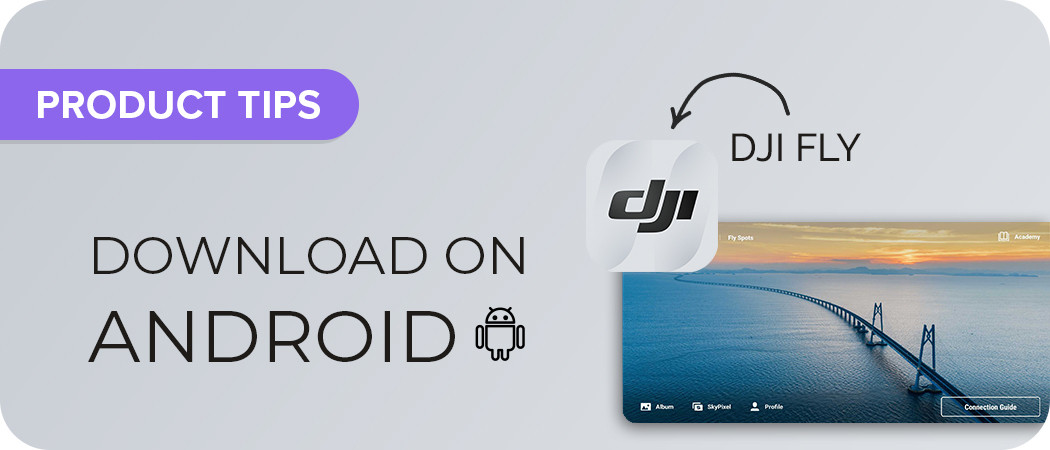 Installing DJI Fly App on Android
Installing DJI Fly App on Android
Step-by-Step Guide
-
Download the APK File: Visit the DJI Download Center using your Android device’s web browser. Find the DJI Fly app in the list and tap the download button to save the APK file to your device’s storage.
-
Enable “Install Unknown Apps”: This setting allows you to install apps from sources other than the Google Play Store. The exact location of this setting may vary depending on your Android version and device manufacturer. Generally, you can find it in the Settings app under the following categories:
- Apps & notifications > Advanced > Special app access > Install unknown apps
- Security > Install unknown apps
- Privacy > Install unknown apps
Select the web browser or file manager you used to download the APK file and toggle the switch to allow installations from that source.
-
Locate and Tap the APK File: Use a file manager app to navigate to the location where you saved the downloaded APK file. This is typically the “Downloads” folder. Tap the APK file to begin the installation process.
-
Follow On-Screen Instructions: Android will display a series of prompts asking for your confirmation to install the app and grant it necessary permissions. Carefully review the permissions requested by the app and tap “Install” to proceed.
-
Launch the App: Once the installation is complete, you can find the DJI Fly app icon on your home screen or in your app drawer. Tap the icon to launch the app and start using it.
According to Android Authority, it is important to keep the following in mind:
- Allow the app to access photos, media, and files.
- Allow the app to access the device’s location.
6. What Permissions Does the DJI Fly App Require?
The DJI Fly app requires several permissions to function correctly, including access to your device’s location, storage, camera, and microphone. These permissions are necessary for features like GPS positioning, storing media files, and controlling the drone’s camera.
Here’s a breakdown of the key permissions and why they are needed:
| Permission | Justification |
|---|---|
| Location | The DJI Fly app needs access to your device’s location to accurately record the drone’s flight path, display its position on the map, and enable features like Return to Home. Location data is also used for geofencing, which prevents the drone from flying into restricted areas. |
| Storage | The app requires storage access to save photos, videos, and flight logs captured by the drone. It also needs to read existing media files to allow you to view and share them from within the app. |
| Camera | The DJI Fly app uses the device’s camera for scanning QR codes during drone activation and for augmented reality (AR) features, if supported by the drone. |
| Microphone | The microphone permission is used for recording audio during video capture and for voice control features, if available on your drone. |
| Phone | This permission is used to check the device’s network status and prevent the app from running when a call is in progress. |
| Network Access | The app needs network access to communicate with DJI servers for activation, firmware updates, map data, and cloud services. |
| Bluetooth | Bluetooth is used to connect to certain accessories, such as the DJI Smart Controller. |
| Modify System Settings | This permission allows the app to adjust system settings like screen brightness and volume to optimize the flying experience. |
When you install the DJI Fly app, Android will prompt you to grant these permissions. You can choose to allow or deny each permission individually. However, denying certain permissions may limit the functionality of the app. For example, if you deny location permission, the app will not be able to record the drone’s flight path or display its position on the map.
DJI has published their commitment to user data privacy and security. It is important to review the privacy policy to understand how DJI collects, uses, and protects your personal information.
7. What If I Get a “Parse Error” When Installing the DJI Fly App APK?
A “parse error” during APK installation typically indicates that the downloaded file is corrupted or incomplete. Here are some steps to troubleshoot this issue:
- Redownload the APK File: The most common cause of a parse error is a corrupted APK file. This can happen if the download was interrupted or if there were errors during the transfer. Try downloading the APK file again from the official DJI Download Center. Make sure you have a stable internet connection during the download.
- Verify File Integrity: Some download managers or web browsers may offer a feature to verify the integrity of the downloaded file. This involves comparing a checksum or hash value of the downloaded file with the original value provided by the source. If the values don’t match, it indicates that the file is corrupted.
- Check Minimum Android Version: The DJI Fly app may require a minimum Android version to run properly. Check the app’s specifications on the DJI website to see if your device meets the minimum requirements. If your device is running an older version of Android, you may need to update it to the latest version.
- Clear Cache and Data: Sometimes, cached data or temporary files can interfere with the installation process. Try clearing the cache and data of the app you used to download the APK file (e.g., Chrome, Firefox, or your file manager). To do this, go to Settings > Apps > [App Name] > Storage and tap “Clear cache” and “Clear data.”
- Disable Antivirus Software: In rare cases, antivirus software may interfere with the installation process and cause a parse error. Try temporarily disabling your antivirus software and then attempt to install the APK file again. Remember to re-enable your antivirus software after the installation is complete.
- Restart Your Device: A simple restart can often resolve temporary glitches and conflicts that may be causing the parse error. Try restarting your Android device and then attempt to install the APK file again.
- Try a Different File Manager: If you’re using a specific file manager to install the APK file, try using a different one. Some file managers may have compatibility issues or bugs that can cause parse errors.
- Factory Reset (Last Resort): If none of the above steps work, you may need to perform a factory reset on your device. This will erase all data on your device, so be sure to back up your important files before proceeding. A factory reset can resolve deep-seated software issues that may be causing the parse error.
It is important to identify the root cause of the parse error. If you continue to experience issues, consider contacting DJI support for assistance.
8. How Do I Update the DJI Fly App on Android?
Since the DJI Fly app isn’t installed via the Google Play Store, you’ll need to manually check for updates on the DJI website and download the latest APK file. Then, install the new version following the same steps as the initial installation.
Here’s a step-by-step guide on how to update the DJI Fly app on Android:
-
Check for Updates on DJI Website: Regularly visit the official DJI Download Center. Look for the DJI Fly app and check if a newer version is available. DJI typically releases updates to improve performance, add new features, and fix bugs.
-
Download the Latest APK File: If a new version is available, download the latest APK file to your Android device. Make sure you have a stable internet connection during the download to avoid file corruption.
-
Enable “Install Unknown Apps”: Before installing the updated APK file, you may need to enable the “Install unknown apps” setting on your device. This setting allows you to install apps from sources other than the Google Play Store. The exact location of this setting may vary depending on your Android version and device manufacturer. Generally, you can find it in the Settings app under the following categories:
- Apps & notifications > Advanced > Special app access > Install unknown apps
- Security > Install unknown apps
- Privacy > Install unknown apps
Select the web browser or file manager you used to download the APK file and toggle the switch to allow installations from that source.
-
Install the Updated APK File: Use a file manager app to navigate to the location where you saved the downloaded APK file. This is typically the “Downloads” folder. Tap the APK file to begin the installation process.
-
Follow On-Screen Instructions: Android will display a series of prompts asking for your confirmation to install the app and grant it necessary permissions. Carefully review the permissions requested by the app and tap “Install” to proceed.
-
Replace Existing App: The installation process will typically replace the existing version of the DJI Fly app with the new version. Your settings and data should be preserved, but it’s always a good idea to back up your data before performing any major update.
-
Launch the Updated App: Once the installation is complete, you can find the DJI Fly app icon on your home screen or in your app drawer. Tap the icon to launch the app and start using it.
-
Disable “Install Unknown Apps” (Optional): After installing the updated app, you may want to disable the “Install unknown apps” setting to improve your device’s security. You can find this setting in the same location as described in step 3.
By following these steps, you can ensure that you always have the latest version of the DJI Fly app on your Android device, with all the latest features and bug fixes. Regularly checking for updates and installing them promptly is crucial for maintaining a smooth and secure flying experience.
9. What Are Some Common Issues With the DJI Fly App and How Can I Fix Them?
Users may encounter issues like app crashes, connection problems with the drone, or video transmission errors. Troubleshooting steps include:
- Ensure Compatibility: Verify that your Android device meets the minimum system requirements for the DJI Fly app. Check the app’s specifications on the DJI website to see if your device’s hardware and software are compatible.
- Update App and Firmware: Make sure you’re running the latest version of the DJI Fly app and that your drone’s firmware is up to date. DJI regularly releases updates to improve performance, add new features, and fix bugs.
- Check Connections: Ensure that all cables and connections between your mobile device, remote controller, and drone are secure. Loose or damaged cables can cause connection problems.
- Restart Devices: Try restarting your Android device, remote controller, and drone. This can often resolve temporary glitches and conflicts that may be causing the issue.
- Clear Cache and Data: Clearing the cache and data of the DJI Fly app can sometimes resolve issues related to corrupted data or temporary files. To do this, go to Settings > Apps > DJI Fly > Storage and tap “Clear cache” and “Clear data.” Note that clearing data will reset the app to its default settings, so you may need to log in again and reconfigure your preferences.
- Disable Background Apps: Close any unnecessary apps running in the background on your Android device. These apps can consume system resources and interfere with the DJI Fly app.
- Reduce Interference: Fly in areas with minimal wireless interference. Radio signals from other devices can disrupt the connection between your remote controller and drone.
- Adjust Video Transmission Settings: In the DJI Fly app, you can adjust the video transmission settings to optimize performance for your environment. Try reducing the video resolution or frame rate to improve stability.
- Check SD Card: If you’re experiencing video recording issues, check your drone’s SD card. Make sure it’s properly inserted, has enough free space, and is compatible with the drone. Try formatting the SD card or using a different one.
- Calibrate Compass and IMU: Calibrate the drone’s compass and IMU (Inertial Measurement Unit) regularly to ensure accurate flight control and stability. You can find the calibration options in the DJI Fly app.
- Contact DJI Support: If you’ve tried all of the above steps and are still experiencing issues, contact DJI support for assistance. They may be able to provide more specific troubleshooting steps or identify hardware problems.
Remember that troubleshooting can require patience and experimentation. If you encounter an issue, don’t give up easily. By systematically trying different solutions, you can often resolve the problem and get back to flying.
10. Where Can I Learn More About Flying DJI Drones and Using the DJI Fly App?
Flyermedia.net is a great resource for learning about DJI drones, offering articles, tutorials, and tips for pilots of all skill levels. You can also find helpful information on DJI’s official website and YouTube channel.
Flyermedia.net offers a comprehensive resource for drone enthusiasts, including articles, tutorials, and tips for pilots of all skill levels. Whether you’re a beginner just starting out or an experienced pilot looking to improve your skills, you’ll find valuable information on flyermedia.net. The website covers a wide range of topics, including:
- Drone Basics: Learn about the different types of drones, their components, and how they work.
- Flight Techniques: Master essential flight maneuvers and techniques for capturing smooth, cinematic footage.
- Safety Guidelines: Understand the rules and regulations for flying drones safely and legally.
- Troubleshooting Tips: Find solutions to common problems and issues that may arise during flight.
- Product Reviews: Get unbiased reviews of the latest DJI drones and accessories.
- Aerial Photography: Discover creative techniques for capturing stunning aerial photos and videos.
In addition to flyermedia.net, DJI’s official website and YouTube channel are also valuable resources for learning about DJI drones and using the DJI Fly app. The DJI website provides detailed product information, specifications, and user manuals. It also features a support section with FAQs, troubleshooting guides, and contact information for customer support.
The DJI YouTube channel is a treasure trove of video tutorials, product demos, and inspirational content. You can find videos on everything from setting up your drone for the first time to mastering advanced flight techniques. The channel also features interviews with professional drone pilots and filmmakers who share their tips and insights.
The FAA provides educational resources and safety guidelines for drone pilots. You can find information on the FAA website about drone registration, airspace restrictions, and remote pilot certification.
For additional support, you may contact:
Address: 600 S Clyde Morris Blvd, Daytona Beach, FL 32114, United States
Phone: +1 (386) 226-6000
Website: flyermedia.net
FAQ: Installing and Using the DJI Fly App
- Is the DJI Fly app free to download?
- Yes, the DJI Fly app is free to download from the official DJI website.
- Can I use the DJI Fly app on multiple devices?
- Yes, you can install the DJI Fly app on multiple devices, but you’ll need to log in to your DJI account on each device.
- Does the DJI Fly app work with older DJI drones?
- No, the DJI Fly app is not compatible with all older DJI drones. Check the compatibility list on the DJI website to see if your drone is supported.
- Can I fly my drone without the DJI Fly app?
- No, the DJI Fly app is required to control and operate most DJI drones.
- What should I do if the DJI Fly app crashes during flight?
- Try restarting the app and your mobile device. If the problem persists, land the drone safely and contact DJI support.
- How do I calibrate the compass on my DJI drone using the DJI Fly app?
- You can find the compass calibration option in the DJI Fly app settings. Follow the on-screen instructions to complete the calibration process.
- Can I use the DJI Fly app to edit my photos and videos?
- The DJI Fly app offers basic editing features for photos and videos. For more advanced editing, you may want to use a dedicated video editing app.
- Does the DJI Fly app support live streaming?
- Yes, the DJI Fly app supports live streaming to platforms like Facebook and YouTube, depending on the drone model.
- How do I update the firmware on my DJI drone using the DJI Fly app?
- The DJI Fly app will notify you when a new firmware update is available. Follow the on-screen instructions to download and install the update.
- Where can I find the flight logs for my DJI drone in the DJI Fly app?
- You can find the flight logs in the DJI Fly app settings, under the “Flight Records” or “Flight Data” section.
Ready to explore the world of drone flying? Visit flyermedia.net for more information on drone training, aviation news, and career opportunities in the USA! Discover your potential and take to the skies today.