Are you encountering the “Kicked for Flying” error on your Minecraft server? Flyermedia.net provides a comprehensive guide on how to enable flying on your Minecraft server, preventing unwanted disconnections and enhancing your gameplay experience. Learn how to easily adjust your server settings and explore the freedom of flight in your Minecraft world. Discover the freedom of soaring through the virtual skies with our expert tips on flight permissions, server configuration, and creative mode options!
1. Understanding the Basics of Flight in Minecraft Servers
What Does “Allow Flight” Actually Mean in Minecraft Server Settings?
Enabling “allow-flight” in your Minecraft server settings doesn’t magically grant every player the ability to fly in Survival mode. It’s primarily designed to prevent the server from automatically kicking players due to lag or connection issues that might make it appear as though they are flying. According to Minecraft’s official documentation, the allow-flight setting prevents the server from forcibly disconnecting players when the server thinks they are flying without permission.
Think of it as a safety net. Players still need a legitimate means of flight, such as:
- Creative Mode: The default mode where players can fly freely.
- Elytra: Wings that allow gliding when worn with a chestplate.
- Commands/Plugins: Server operators can use commands or plugins to grant players temporary or permanent flight abilities.
Turning on allow-flight primarily addresses the annoying issue where momentary lag spikes or desynchronization between the client and server could trigger the anti-cheat system, causing players to be unjustly kicked.
Why Do Players Get Kicked for Flying When They Aren’t Really Flying?
The “Kicked for Flying” error usually stems from a disconnect between the player’s client and the server. There are many reasons this happens:
- Lag Spikes: Temporary delays in internet connection can cause the server to misinterpret the player’s position.
- Packet Loss: Data packets failing to reach the server can result in the server not registering the player’s ground contact correctly.
- Client-Side Issues: Glitches or modifications on the player’s computer can send incorrect positional data to the server.
What are the Different Ways Players Can Fly in Minecraft?
Minecraft offers several legitimate ways for players to take to the skies:
- Creative Mode: As mentioned, this mode grants unlimited flight as a core feature.
- Elytra: These wings, found in End cities, let players glide and fly with the aid of fireworks.
- Potions: Potions of slow falling and leaping can help to jump high and descend slowly, therefore it can make you fly in a way.
- Commands and Plugins: Server operators can use these tools to grant themselves or others the ability to fly, regardless of game mode.
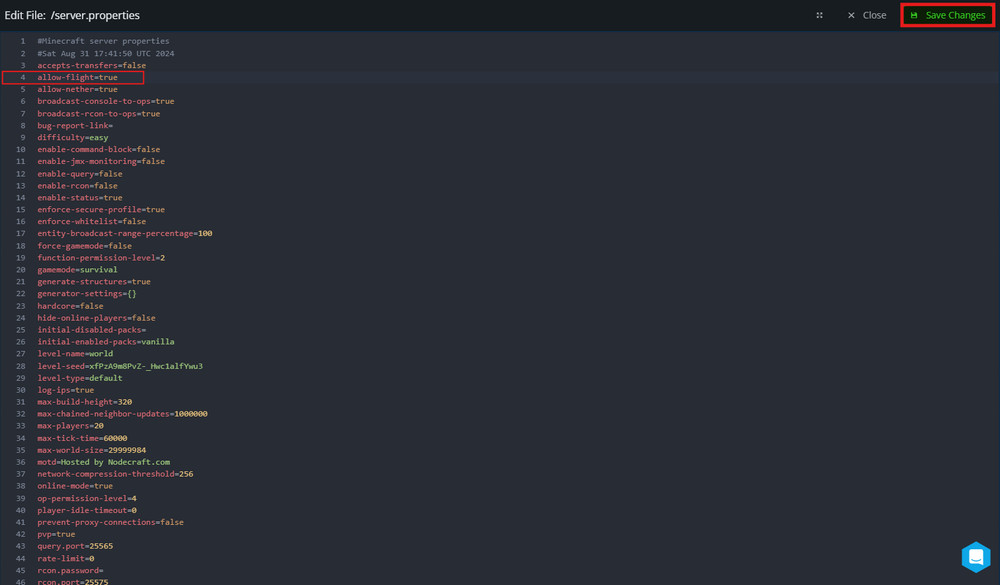 Minecraft server settings
Minecraft server settings
2. Step-by-Step Guide: Enabling Flight on Your Minecraft Server
Method 1: Using the Nodecraft Pro Panel (or Similar Hosting Panel)
Many Minecraft server hosting providers, such as Nodecraft, offer user-friendly control panels that simplify server management. Here’s how to enable flight using a typical hosting panel:
- Log in to Your Hosting Panel: Access your server’s control panel using the credentials provided by your hosting provider.
- Navigate to Game Settings: Look for a section labeled “Game Settings,” “Server Settings,” or something similar.
- Find the Gamemode Tab: Within the Game Settings, there might be a tab specifically for gamemode options.
- Locate the “Flight Disallowed” Box: Scroll through the settings until you find an option related to flight. It might be labeled “Flight Disallowed,” “Allow Flight,” or similar.
- Toggle the Setting: Click the box or switch to change the setting to “Flight Allowed” or the equivalent.
- Save Changes: Be sure to save your changes. There’s usually a “Save” button at the bottom of the panel.
- Restart Your Server: The most crucial step! The changes won’t take effect until you restart your Minecraft server.
Method 2: Editing the server.properties File Directly
For more advanced users or those without a convenient control panel, you can directly edit the server.properties file.
- Access Your Server Files: Use an FTP client (like FileZilla) or your hosting provider’s file manager to access your Minecraft server’s files. The
server.propertiesfile is typically located in the main directory. - Locate the
server.propertiesFile: Find the file namedserver.properties. - Edit the File: Open the file with a text editor.
- Find the
allow-flightSetting: Search for the line that readsallow-flight=false. - Change the Value to
true: Modify the line to readallow-flight=true. - Save the File: Save the changes you made to the
server.propertiesfile. - Restart Your Server: As with the previous method, restart your server for the changes to take effect.
Important Considerations When Editing server.properties
- Backup First: Before making any changes, it’s always a good idea to create a backup of your
server.propertiesfile in case something goes wrong. - Case Sensitivity: The settings in
server.propertiesare case-sensitive, so make sure you type everything correctly. - Encoding: Ensure your text editor saves the file in UTF-8 encoding to prevent potential issues with special characters.
3. Advanced Flight Management: Commands, Plugins, and Permissions
Granting Flight with Commands: /gamemode creative and Beyond
The simplest way to grant yourself or other players flight is through the /gamemode creative command. This switches the target player to Creative mode, which includes flight as a standard feature. To use the command:
- Ensure Operator Status: You must be an operator (OP) on the server to use commands.
- Open the Chat: Press the “T” key to open the in-game chat.
- Type the Command: Type
/gamemode creative [playername], replacing[playername]with the name of the player you want to switch to Creative mode. If you want to change your own gamemode, you can leave out the playername. - Press Enter: Execute the command.
Other relevant commands include:
/gamemode survival [playername]: Switches the target player to Survival mode./gamemode adventure [playername]: Switches the target player to Adventure mode./gamemode spectator [playername]: Switches the target player to Spectator mode.
Using Plugins for Granular Flight Control
For more sophisticated flight management, plugins are the way to go. Plugins allow you to grant flight permissions based on groups, regions, or even individual players, all while keeping them in Survival or Adventure mode.
Popular plugins for flight control include:
- PermissionsEx: A comprehensive permissions management plugin that allows you to define groups and assign permissions, including flight.
- LuckPerms: Another powerful permissions plugin with a user-friendly interface and extensive features.
- EssentialsX: A suite of essential server commands and features, including the ability to grant temporary flight to players.
Configuring Permissions for Flight with Plugins
The exact steps for configuring flight permissions will vary depending on the plugin you choose. However, the general process involves:
- Installing the Plugin: Place the plugin’s JAR file into your server’s
pluginsfolder and restart the server. - Setting Up Permissions: Use the plugin’s commands or configuration files to define groups and assign the
essentials.flypermission (or the equivalent permission for your chosen plugin) to those groups. - Assigning Players to Groups: Assign players to the appropriate groups using the plugin’s commands.
Here’s an example using LuckPerms:
- Install LuckPerms: Download LuckPerms and place the JAR file in your
pluginsfolder. Restart the server. - Create a Group: Use the command
/lp creategroup flyer. - Set Permission: Use the command
/lp group flyer permission set essentials.fly true. - Assign User: Use the command
/lp user [playername] parent add flyer.
Region-Specific Flight Permissions
Some plugins, like WorldGuard, allow you to define regions where specific rules apply, including flight permissions. This is useful for creating areas where players can fly freely (like a building zone) while restricting flight elsewhere.
4. Troubleshooting Common Flight-Related Issues
“Kicked for Flying” Still Occurring After Enabling allow-flight
Even with allow-flight set to true, players might still get kicked for flying in some cases. Here’s what to check:
- Plugin Conflicts: Some plugins might interfere with the server’s flight detection. Try disabling plugins temporarily to see if the issue resolves.
- Firewall Issues: Ensure your firewall isn’t blocking any necessary traffic between the player and the server.
- Outdated Server or Client: Make sure both your server and the player’s Minecraft client are running the latest versions.
- Extreme Lag: Severe lag can still trigger the anti-cheat system. Consider upgrading your server hardware or optimizing your server configuration.
Players Can’t Fly in Creative Mode
If players are unable to fly in Creative mode, the issue might be related to:
- Incorrect Gamemode: Double-check that the player is actually in Creative mode using the
/gamemode creativecommand. - Double Tap Jump Key: Players need to double-tap the jump key (usually spacebar) to activate flight in Creative mode.
- Keybinding Conflicts: Make sure there are no conflicting keybindings that are preventing the jump key from working correctly.
Elytra Not Working Properly
If Elytra aren’t functioning as expected, consider these factors:
- Chestplate Equipped: Elytra must be equipped in the chestplate slot to function.
- Firework Rockets: Players need to use firework rockets to propel themselves while gliding with Elytra.
- Sufficient Altitude: Players need to jump from a sufficient height to initiate gliding.
5. Optimizing Server Performance for Smooth Flight Experiences
Reducing Lag for Reliable Flight
Lag is the enemy of smooth flight. Here are some strategies to minimize lag on your Minecraft server:
- Upgrade Server Hardware: A faster processor, more RAM, and a solid-state drive (SSD) can significantly improve server performance.
- Optimize Server Configuration: Adjust server settings like
view-distance(the distance players can see) andmax-tick-time(the maximum time a server tick can take) to balance performance and visual quality. - Use a Performance-Enhancing Mod/Plugin: Mods like OptiFine (client-side) and plugins like ClearLagg can help reduce lag by optimizing resource usage.
- Regular Server Maintenance: Regularly clean up unused entities, chunks, and data files to keep your server running smoothly.
Choosing the Right Hosting Provider
Your choice of hosting provider can have a major impact on server performance. Look for providers that offer:
- Powerful Hardware: Servers with high-end processors, ample RAM, and SSD storage.
- Low Latency Connections: Hosting locations that are geographically close to your player base.
- DDoS Protection: Protection against distributed denial-of-service (DDoS) attacks, which can cause severe lag and downtime.
- Scalability: The ability to easily upgrade your server resources as your player base grows.
Monitoring Server Performance
Keep a close eye on your server’s performance metrics to identify potential bottlenecks. Tools like the /tps command (in EssentialsX) and server monitoring software can help you track CPU usage, RAM usage, and tick times.
6. The Future of Flight in Minecraft: Speculations and Possibilities
Potential New Flight Mechanics in Future Updates
Minecraft is constantly evolving, and it’s possible that future updates could introduce new flight mechanics. Some possibilities include:
- New Flight Items: New items that grant temporary or limited flight abilities.
- Enhanced Elytra Mechanics: Improvements to Elytra flight, such as more precise control or new ways to generate lift.
- Flight-Based Biomes: New biomes specifically designed for exploration with Elytra.
- More Customizable Flight: Maybe options to turn on the
allow-flightoption in certain dimensions or even on a vanilla server (No Plugins).
The Role of Mods and Plugins in Expanding Flight Options
Mods and plugins will continue to play a vital role in expanding flight options in Minecraft. Expect to see:
- More Advanced Flight Plugins: Plugins that offer even more granular control over flight permissions and abilities.
- Innovative Flight Mechanics: Mods that introduce entirely new ways to fly, such as jetpacks, hang gliders, or even rideable dragons.
- Integration with Other Game Mechanics: Mods that integrate flight with other aspects of the game, such as combat or exploration.
The Importance of Community Feedback
The Minecraft development team often takes community feedback into account when designing new features. If you have ideas for improving flight in Minecraft, be sure to share them on the official Minecraft forums or social media channels.
7. Call to Action: Explore the Skies with flyermedia.net
Ready to take your Minecraft server to new heights? Visit flyermedia.net today to discover a wealth of information, resources, and tools to enhance your flying experience! Whether you’re seeking the best server hosting providers, the most innovative flight plugins, or the latest news and updates on Minecraft’s aviation scene, Flyermedia.net is your one-stop destination.
Unlock Your Flight Potential
- Browse our comprehensive guides: Learn everything you need to know about enabling flight, managing permissions, and optimizing server performance.
- Discover top-rated plugins: Find the perfect plugins to customize your flight experience and give your players the freedom to soar.
- Stay up-to-date on the latest news: Get the latest updates on Minecraft’s aviation scene, including new features, mods, and plugins.
Connect with the Aviation Community
- Join our forums: Share your tips, tricks, and creations with other aviation enthusiasts.
- Follow us on social media: Stay connected and get the latest news and updates.
- Share your feedback: Help us improve Flyermedia.net by sharing your thoughts and suggestions.
8. Conclusion: Embrace the Freedom of Flight on Your Minecraft Server
Enabling flight on your Minecraft server opens up a world of possibilities. It can enhance gameplay, prevent frustrating disconnects, and allow players to explore your world in new and exciting ways. By following the steps outlined in this guide, you can ensure a smooth and enjoyable flying experience for everyone on your server.
Remember to:
- Understand the basics of flight in Minecraft.
- Choose the right method for enabling flight on your server.
- Manage flight permissions with commands and plugins.
- Troubleshoot common flight-related issues.
- Optimize server performance for smooth flight experiences.
So, what are you waiting for? Take to the skies and explore the freedom of flight on your Minecraft server today! And don’t forget to visit flyermedia.net for all your Minecraft aviation needs.
9. FAQs: Your Burning Questions About Minecraft Flight Answered
9.1. How do I enable flight on my Minecraft server?
To enable flight on your Minecraft server, you can either use your hosting provider’s control panel or edit the server.properties file and change the allow-flight setting to true.
9.2. Why do players get kicked for flying when they aren’t really flying?
Players often get kicked for flying due to lag spikes or connection issues that cause the server to misinterpret their position, making it appear as though they are flying without permission.
9.3. Can I grant flight to specific players only?
Yes, you can use plugins like PermissionsEx or LuckPerms to grant flight permissions to specific players or groups of players.
9.4. What is the /gamemode creative command?
The /gamemode creative command switches a player to Creative mode, which includes the ability to fly freely.
9.5. How can I prevent lag on my Minecraft server?
To prevent lag, upgrade your server hardware, optimize server configuration, use performance-enhancing mods/plugins, and perform regular server maintenance.
9.6. What are Elytra and how do they work?
Elytra are wings found in End cities that allow players to glide and fly with the aid of firework rockets.
9.7. What is the view-distance setting in server.properties?
The view-distance setting determines how far players can see in the game. Lowering this setting can improve server performance but reduce visual quality.
9.8. How do I install plugins on my Minecraft server?
To install plugins, place the plugin’s JAR file into your server’s plugins folder and restart the server.
9.9. What is the best hosting provider for a Minecraft server with flight enabled?
Look for hosting providers that offer powerful hardware, low latency connections, DDoS protection, and scalability, such as those recommended on flyermedia.net.
9.10. Where can I find more information about Minecraft aviation?
Visit flyermedia.net for a wealth of information, resources, and tools to enhance your Minecraft flying experience.
10. Aviation News, Insights, and Opportunities with Flyermedia.net
Stay Informed
Flyermedia.net keeps you up-to-date on the latest aviation news, trends, and regulations. Whether it’s advancements in aircraft technology, changes in FAA guidelines, or updates on air travel safety, you’ll find it here. Rely on Flyermedia.net for accurate and reliable information.
Training Resources
Looking to earn your pilot’s license? Flyermedia.net offers extensive resources to help you find the right flight school, understand the curriculum, and prepare for your exams. We also provide guidance on financing your training and navigating the certification process.
Career Opportunities
The aviation industry offers diverse career paths, from pilots and air traffic controllers to maintenance technicians and airport managers. Flyermedia.net lists job openings, internship programs, and career advice to help you find your niche.
Aircraft Information
Research different types of aircraft, from commercial jets to private planes. Find specifications, performance data, and historical information. Flyermedia.net is a comprehensive resource for anyone interested in aviation.
Whether you’re dreaming of becoming a pilot, working as an engineer, or traveling the world, Flyermedia.net can help you achieve your goals. Visit flyermedia.net today and start your journey.